Login Guide to Print Shop Pro
Introducing Print Shop Pro® (PSP) our innovative online Web-to-Print platform. Designed to streamline the process for the Whitman campus community, PSP enables users to submit and manage design and printing requests easily. With this intuitive system, you can track the progress of your orders in real-time and generate accurate estimates for efficient planning.
Also, departments can leverage PSP's robust features to access their past order history. This functionality is ideal for facilitating effortless reordering and simplifying budgetary processes.
first-time login
Before starting:
- Disable any pop-up blockers
- Install/update Acrobat Reader
- Google Chrome is the preferred browser
Step 1
On the Print Shop Pro® website, click ‘Log In’ in the upper right-hand corner.
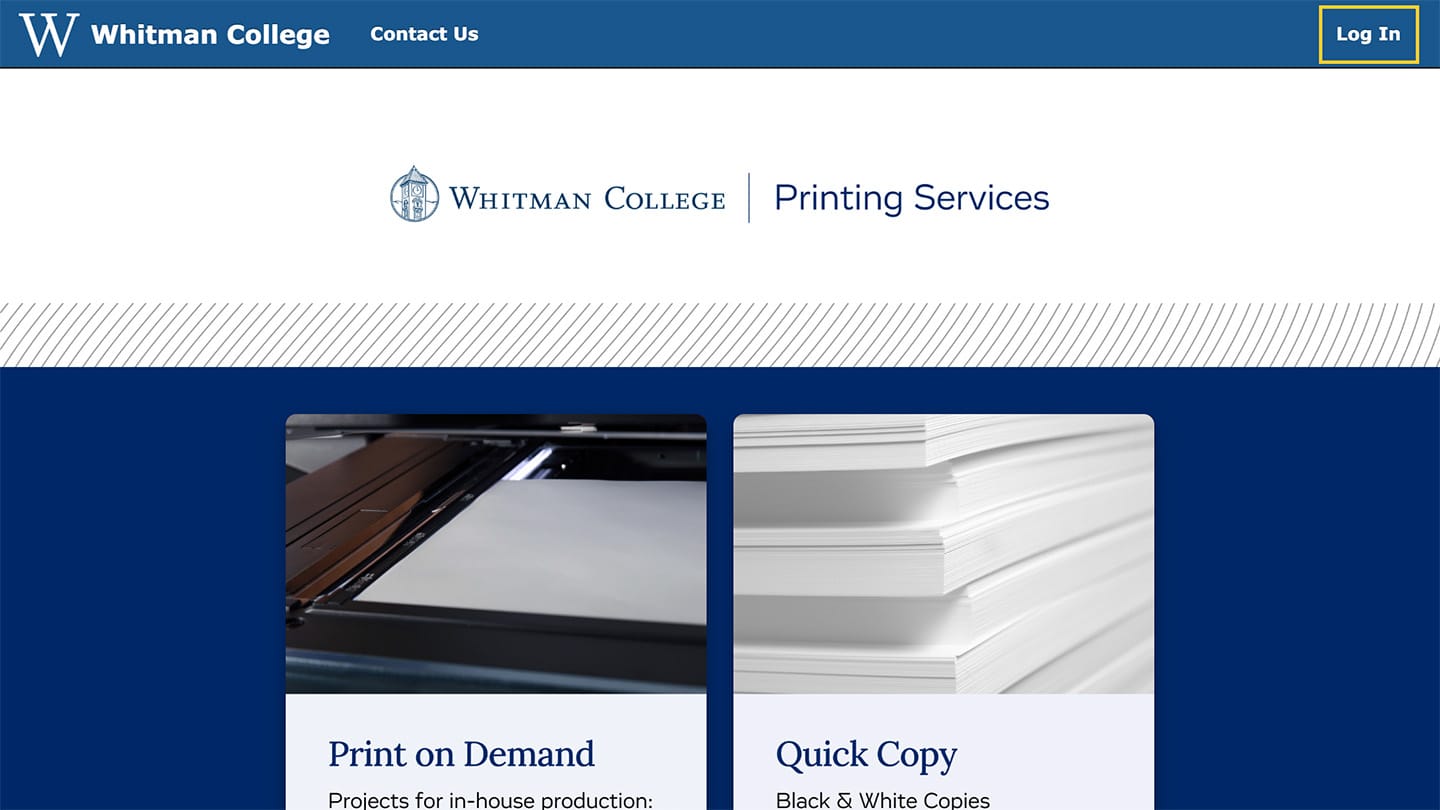
Step 2
Click ‘Login Using Your Whitman College ID’ button.

Step 3
Authentication
Enter your Whitman College username and password.
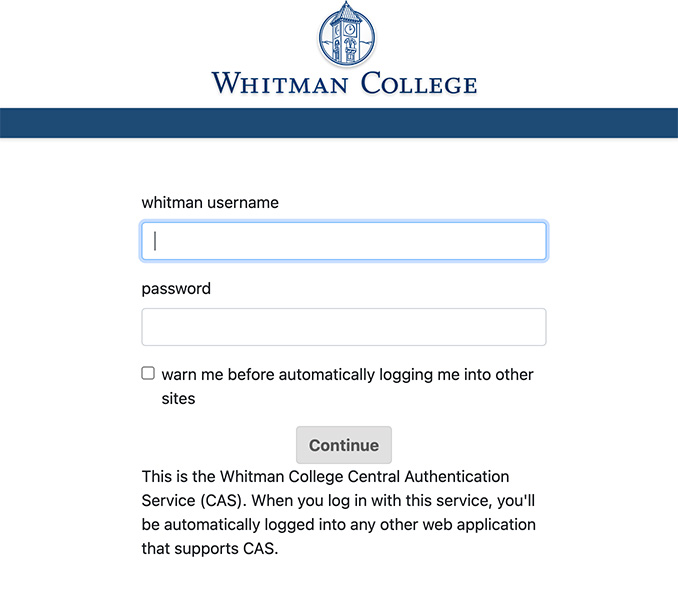
Step 4
Update your profile
Your PSP User profile is used for contact, billing and delivery information. Please check for accuracy.
Select Site
Choose your department from the ‘Site / Department’ drop-down list. Please note: Students should select ‘Personal Billing’ from the drop-down list.
Verify delivery information
To ensure orders are delivered properly, please make sure your address on campus is correct. Enter the Building and Room Number into the ‘Site Mail Stop or Area’ line.
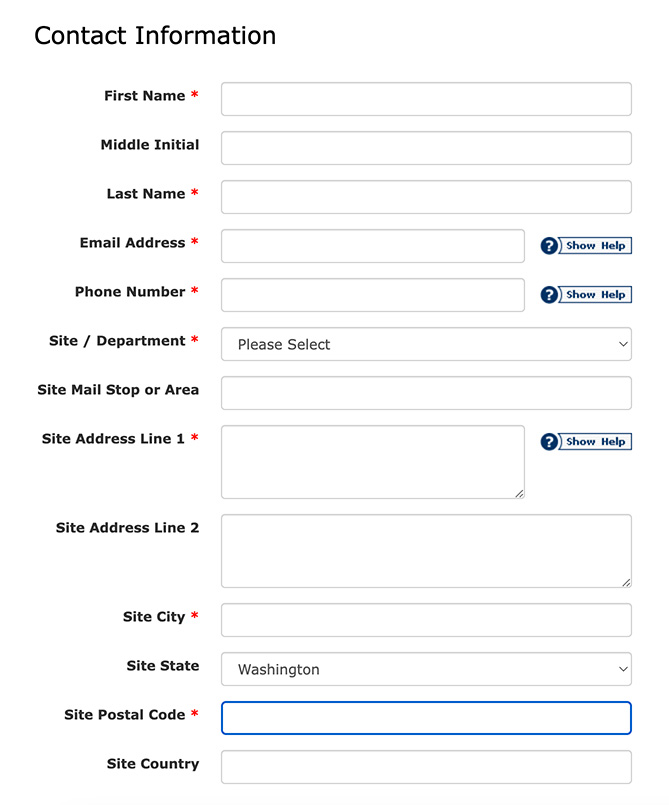
Account finalization
To finalize the process, please email Richard Anderson at andersrw@whitman.edu with your department’s 10-digit GL budget numbers and the 4-digit object codes.